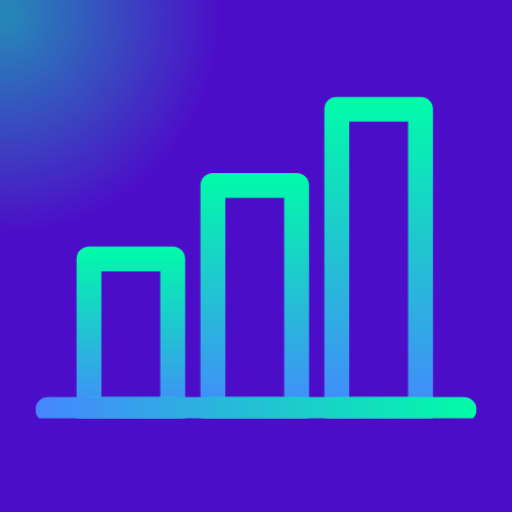Impress Your Boss with Power Automate by Automating Reports, Reminders, and Tasks Without Writing a Single Line of Code
💼 Let Power Automate Do the Boring Stuff: Your Digital Assistant for Outlook, Excel, and SharePoint
Key Takeaways
Benefit Description Saves Time Automate recurring tasks like email replies, file uploads, and form responses, reminders for expired dates No Coding Needed Easy drag-and-drop flow builder for beginners. Integrates with Microsoft 365 Works flawlessly with Outlook, Excel, SharePoint, Gmail, Teams, and more. Boosts Productivity Reduces manual work and helps you focus on what really matters. Impresses Your Manager Set up smart alerts, daily reports, or auto-generated emails that make you look sharp.
Table of Contents
What Is Microsoft Power Automate?
Power Automate is a workflow automation platform by Microsoft that enables you to connect your apps, automate your tasks, and improve productivity without writing any code. Whether you’re a small business owner or a corporate employee, Power Automate helps you eliminate boring, repetitive work.
It’s part of the Microsoft Power Platform, along with Power BI and Power Apps.
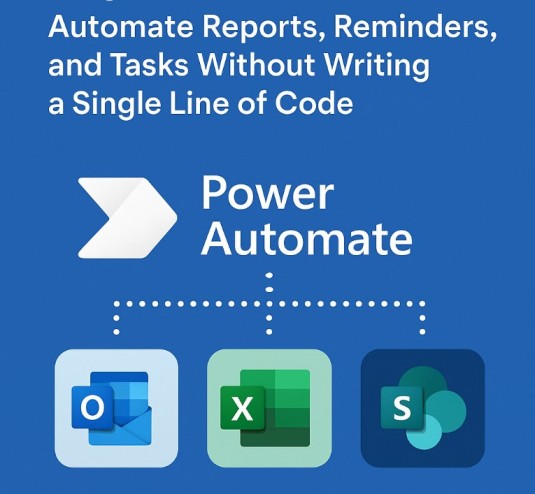
Why Should You Care?
If you spend your day forwarding emails, saving attachments, setting reminders, updating Excel sheets, or moving files around—Power Automate can do all that for you. Here’s how it helps:
🔁 Real-world automations you can create:
- Automatically move email attachments to a SharePoint folder.
- Log daily sales data in Excel from an online form.
- Trigger a Teams notification when a file is updated.
- Send out approval requests via Outlook or mobile app.
- Schedule custom reminders for weekly reports or follow-ups.
Top Use Cases (Microsoft Tools)
📨 Outlook + Power Automate – 10 Use Cases
- Auto-forward specific emails to your boss or project folder.
- Flag important emails from VIP clients or vendors.
- Create tasks from flagged emails in Microsoft To Do.
- Auto-save email attachments to OneDrive or SharePoint
- Send an auto-response if the email contains certain keywords
- Flag or categorize emails from VIP clients
- Move emails to folders based on subject or sender
- Get a daily digest email with unread items
📊 Excel + Power Automate – 15 Use cases
- Auto-populate Excel rows from Microsoft Forms responses — capture survey or feedback results directly into Excel without manual entry.
- Automatically update Excel when a new form is submitted — keep a live data tracker that stays current with every submission.
- Send an email when a row is updated in Excel — instantly notify managers or team members of key changes in the sheet.
- Trigger alerts when a threshold is reached — for example, send an email if expenses exceed $5,000 or stock drops below 20 units.
- Extract due dates and send reminders — automatically scan Excel rows for deadlines and send timely notifications.
- Export data from Power BI into Excel for archiving — capture analytical snapshots for compliance or reporting.
- Send Excel rows to SharePoint or a database — automate data transfer into business systems like SQL, SharePoint, or Salesforce.
- Create Outlook calendar events from Excel — turn dates in your sheet into meetings or reminders in Outlook.
- Generate reports from Excel rows — convert spreadsheet data into PDFs or Word documents and distribute via email.
- Save email content into Excel automatically — log invoices, registrations, or form-like emails into structured rows.
- Send a daily/weekly summary of Excel entries — get a digest of new sales orders, support tickets, or leads in your inbox.
- Automate Excel data cleaning with Power Automate Desktop — run macros or formatting scripts on schedule.
- Maintain Excel as a master log — record actions like approvals, completed tasks, or updates from other systems.
- Archive old rows into another workbook — automatically move entries older than 6 months into a backup file.
- Sync Excel with project management tools — create tasks in Planner, Trello, or Asana from rows in your sheet.
☁️ OneDrive + Power Automate – 4 Use cases
- Backup new files uploaded to OneDrive into SharePoint or another folder
- Convert Word to PDF automatically
- Rename files upon upload based on custom naming logic
- Notify your team in Teams when a file is added
🧾 SharePoint + Power Automate – 5 Use cases
- Start an approval workflow when a new SharePoint item is created
- Move documents between libraries based on metadata
- Send alerts when documents are updated or deleted
- Auto-tag documents based on their content
- Track versions and send weekly update reports
📊 Power BI + Power Automate (Data-Driven Automation) – 10 Use cases
- Trigger an email alert when a KPI exceeds or drops below a threshold in a dashboard.
- Auto-refresh datasets and send a Teams notification when refresh is complete.
- Send weekly PDF exports of dashboards to management automatically.
- Post in Teams channels when new insights are published.
- Notify sales reps if a sales region underperforms compared to targets.
- Log alerts to a SharePoint list for tracking escalations.
- Push Power BI alerts into Jira/Trello as new tasks for investigation.
- Trigger Power Automate Desktop flow to clean Excel data before refresh.
- Send personalized SMS/email reports to stakeholders using dynamic filters.
- Track real-time IoT sensor metrics and alert field engineers via Teams.
📧 Gmail + Power Automate (Communication Efficiency) – 10 Use cases
- Save attachments from Gmail directly to OneDrive or SharePoint.
- Auto-forward certain emails (e.g., invoices, resumes) to the right department.
- Log email metadata into Google Sheets or Excel for tracking.
- Trigger a Slack/Teams notification when VIP clients email you.
- Auto-reply with a customized template based on keywords.
- Create tasks in Microsoft To Do from starred Gmail emails.
- Archive project-related emails into a specific SharePoint folder.
- Trigger an approval workflow when an email with “Approval” subject arrives.
- Flag Gmail messages and sync them to Trello/Planner as action items.
- Summarize unread Gmail messages into a daily digest email.
📝 Microsoft Word + Power Automate (Document Workflows) – 10 Use cases
- Automatically populate Word templates from form submissions (contracts, offers).
- Generate meeting minutes in Word when a Teams meeting ends.
- Convert Word documents to PDF automatically and email them.
- Store signed agreements in SharePoint libraries with metadata tags.
- Use AI Builder to extract data from Word invoices and push to Excel.
- Create a new Word doc for each SharePoint list item (e.g., employee contracts).
- Update recurring policy documents with pre-filled data automatically.
- Automate merging multiple Word docs into one consolidated file.
- Trigger review workflows by sending Word docs for approval via Outlook.
- Save older Word documents into an archive folder after 12 months.
💬 Microsoft Teams + Power Automate (Collaboration Boost) – 10 Use cases
- Post daily reminders in Teams for project standups.
- Send a Teams message when a SharePoint/OneDrive file is updated.
- Notify a channel when a new Planner task is assigned.
- Welcome new employees with introductory Teams messages.
- Post customer support tickets from Zendesk or Outlook into Teams channels.
- Use adaptive cards in Teams for approval workflows.
- Post Power BI data alerts into specific Teams groups.
- Share daily digest emails as Teams channel posts.
- Send Teams notifications when a Salesforce lead is updated.
- Escalate incidents by sending Teams alerts with links to ServiceNow tickets.
👉 Visit our Business Intelligence Tools Guide
📌 Key Features Summary
Power Automate Integration Use Cases (Mid-Article Recap)
Tool What You Can Automate SharePoint Document uploads, approvals, version tracking, library updates OneDrive File organization, renaming, PDF conversion, backups Microsoft Teams Channel alerts, task reminders, file updates, welcome messages
🛠️ How to Build Your First Flow
Getting started is easier than it sounds. Here’s a quick 6-step guide:
- Go to https://flow.microsoft.com and sign in using your Microsoft account.
- Click “Create” from the left sidebar.
- Choose a flow type (e.g., Automated cloud flow).
- Pick a trigger (e.g., “When a new email arrives in Outlook”).
- Add actions like sending an email, saving to SharePoint, or creating a task.
- Click Save and then test your flow.
You can also browse hundreds of prebuilt templates to get started faster.
💰 Power Automate Pricing Models
Microsoft offers several pricing options, depending on your use case and access level:
| Plan Type | Pricing (as of 2025) | What You Get |
|---|---|---|
| Free Plan | $0/month | Basic automation using standard connectors (Outlook, Excel, SharePoint) |
| Per User Plan | $15/user/month | Unlimited flows per user, including premium connectors |
| Per Flow Plan | $100/month for 5 flows | Best for team-based or organization-wide flows |
| Microsoft 365 Plan | Included with most subscriptions | Many features bundled with Microsoft 365 Business Standard/E3/E5 |
| Trial (Premium) | Free 90-day trial | Access premium connectors like Salesforce, Oracle, AI Builder, etc. |
💡 Tip: If you’re a Microsoft 365 user, chances are you already have access to the basic Power Automate features for free.
🌐 What Apps Can Power Automate Integrate With?
Power Automate connects to 750+ applications and services, spanning every major business category:
🔗 Categories of Apps Supported
- Microsoft Tools: Outlook, Excel, SharePoint, OneDrive, Teams, To Do, Planner, Forms, Power BI
- Project Management: Trello, Asana, Jira, ClickUp
- CRM/ERP: Dynamics 365, Salesforce, Zoho CRM, SAP
- Cloud Storage: Dropbox, Box, Google Drive, OneDrive
- Communication: Slack, Gmail, Twitter, Twilio, SMS
- Finance & Billing: Stripe, QuickBooks, PayPal, FreshBooks
- Marketing Tools: Mailchimp, HubSpot, ActiveCampaign
- Custom APIs: Connect any app via HTTP request or webhook
You can even create custom connectors for in-house or legacy apps.
YouTube Video: Microsoft Power Automate for Beginners: Start Automating Today!
📥 How to Download & Install Power Automate
🌐 For Cloud-Based Use:
You don’t need to install anything! Just:
- Visit https://flow.microsoft.com
- Sign in with your Microsoft account
🖥️ For Desktop (Windows Automation):
Download Power Automate Desktop:
- Go to: Microsoft Power Automate | Home
- Follow the sign-in process and search for “Download” and follow the installation wizard
- Use it to automate desktop apps, files, web navigation, Excel macros, etc.
✅ Power Automate Desktop is free for Windows 10/11 users
✅ Final Summary
Power Automate Overview (Quick Wrap-up Table)
Area Summary Core Purpose Automate workflows across cloud, desktop, and mobile Pricing Options Free plan, M365-included, premium trials, per-user/flow plans Supported Apps 750+ apps including Excel, Outlook, SharePoint, Teams, Salesforce Use Cases Email alerts, file management, task automation, approvals, data syncing Installation Browser-based + optional desktop download for Windows
🎯 Conclusion: Automate the Mundane. Focus on What Matters.
Microsoft Power Automate empowers professionals and businesses to reclaim their time by eliminating manual, repetitive tasks. Whether you’re managing documents in SharePoint, analyzing reports in Excel, or collaborating in Teams—there’s a flow for that.
You don’t need to code. You just need to think smart and automate smarter.
So go ahead. Try your first flow today and impress your boss with a new level of efficiency.